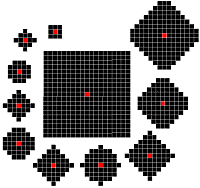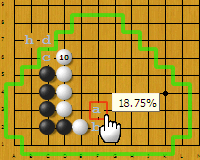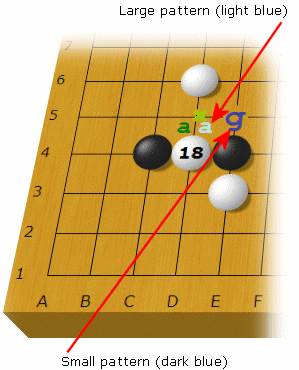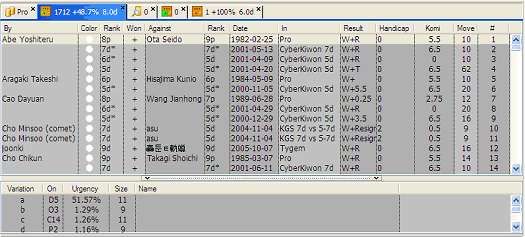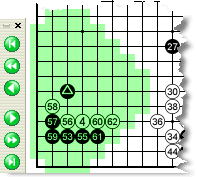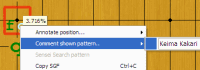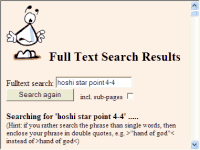|
|
MoyoGo knows 17 million invariant patterns and sorts them by order of Statistical Move likelihood: How many moves, on average, a player waited to play there. Pattern info includes Ko status, edge proximity, chain lengths and -liberties. This system is unique and is able to predict pro moves better than any other Go software. It is less suitable for complex tactical situations but it is very useful deep into the opening. It represents a milestone in computer Go research and three Microsoft researchers are still trying to reproduce it. The patterns are divided into the shapes shown here. During a pattern search, scrolling the mouse wheel down moves through the smaller patterns. Most Fuseki, all Joseki and a huge, collection of "Good Shape" and Tesuji patterns are immediately available by simply pressing Ctrl+Alt and moving the mouse over the board. |